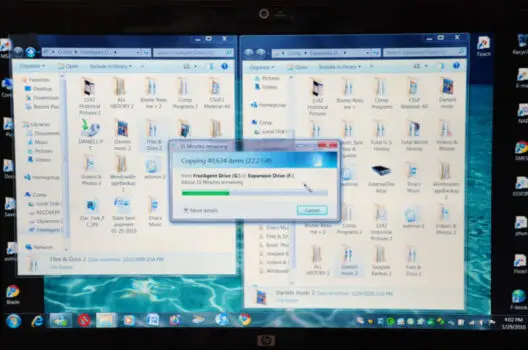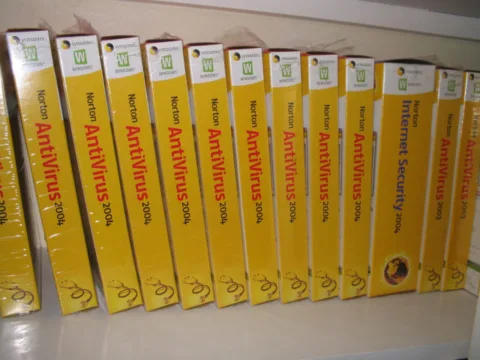When I bought my new laptop computer, I wish I had followed the suggestions and installed the free new tools that keep problems from surfacing. I had immediate issues with my laptop since I hadn’t done this.
Laptops and PCs come with many features straight from the store today. One of the first things that has to be done is to set up a user account and password.
Next, there are programs and settings that can be installed, ordered, registered, etc.
The one thing that will not come with a new computer is a comprehensive set of instructions.
It’s because of this that most computer users run into problems fairly quick after purchasing. While there will always be problems when dealing with computers, there are several things which you can do to help keep your computer out of the repair shop.
These 5 tips will save you a lot of money and headaches by preventing computer problems from arising on your new computer or laptop.
#1 – Make a password recovery disk.
Have you ever mistyped a password when setting up your new computer? I have – and later found that I couldn’t get back into it after the first time!
Using a password manager (like Lastpass or Dashlane) is great for creating strong passwords for various websites, but a password manager won’t remember your computer’s own login. We really like Google’s built-in password manager for the Chrome web browser.
A password reset disk gives you a way to reset the username and password on your computer – whether it’s a PC or a Mac.
#2 – Make a recovery image.
There are several methods of doing this from creating an image (or exact copy) of the entire hard drive to just making a set of backup CDs. These allow you to essentially go back to the point that image (or copy) of your hard drive was made.
System Restore in Microsoft Windows does this, but the restore points may have been corrupted if your computer was infected with a virus or malware.
Your best option is to buy an external hard drive and create a clone image of the entire hard drive.
Windows has a reset feature, but the recovery and boot sectors can easily become corrupted. Better to be safe than sorry and purchase the external drive.
#3 – Never use the antivirus software that comes on a new computer.
Companies like Norton and McAfee pay computer manufacturers millions of dollars a year to put their software on new computers. Most of them are trial versions – so they expire after a short time anyway.
There are free antivirus programs out there that are better than either of those two, and even more paid programs that are way better than Norton and McAfee.
Research and shop around before committing to one.
#4 – With laptops and netbooks charge the battery to 100%.
So it might sound odd, but you want to charge the battery to 100% and then let it run all the way down the very first time.
The reason for this is that laptop batteries have a sort of memory.
If you run it up to 90% the first time, and then plug it back in at 15% the battery will basically think this is normal. Do this enough times, and it will shorten the life of your battery.
#5 – Get physical copies of every recovery media possible.
Many manufacturers will allow you to download media (such as the operating system recovery image mentioned above) while it’s still under warranty. Once out of warranty, the manufacturers will usually charge for it.
With a recovery image, you can make a DVD to recover the computer if it crashes. Go to the manufacturer’s support page, and then search for your model.
HP and Dell have programs that will automatically detect your computer’s model and serial number. Programs such as Microsoft Office can be purchased outright, and the license key is stored with a Microsoft account if not purchasing a physical copy in a store.
These 5 things will not stop all problems. No antivirus program is foolproof, and no computer can stand up to a 4-year-old with a 32-ounce Coke for very long.
If nothing else, these tips will save you hundreds of dollars by planning ahead – rather than waiting until something goes wrong with your computer. And if you’re anything like me, that sounds pretty darn good!