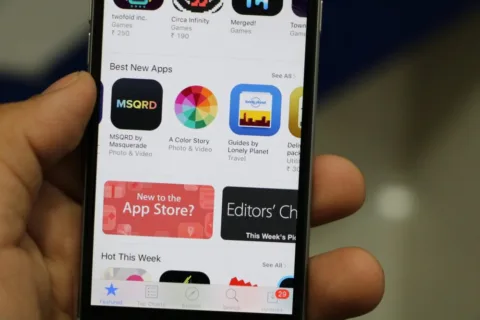The first thing I wondered when I got my iPhone was, “What are the best iPhone apps I should start with?”
I’ve had an iPhone for 4 months now. Before that, I had the standard no-frills Motorola Razr phone.
During these first 4 months, I’ve spent a good deal of time researching just about every single iPhone app I could possibly need (or want).
And now I feel confident that I have tweaked all my settings and narrowed down my installed apps to only the ones that I use on a regular basis.
As a result, the iPhone is doing a great job at keeping my life sufficiently organized — and my productivity has increased!
Things that I do online from my computer and things that I do on-the-go from my cell phone are perfectly in sync now — thanks to some pretty cool apps for iPhone that I’ve found.
I thought I’d take a few minutes to share with other iPhone newbies which apps are must-haves for me, plus some fun ways you can organize your life and enhance your productivity with the iPhone.
I have 60 total apps/icons on my iPhone right now.
NOTE: In case you’re wondering, you’re allowed to use a maximum of 9 screens on the iPhone. Each screen holds 16 apps/icons. Plus, there are 4 apps that you can “dock” to appear on every screen, no matter where you are in the iPhone. So that’s a total of 148 total icons/apps you can have on the iPhone itself. When you subtract Apple’s standard 19 icons/apps that you cannot delete even if you wanted to, that’s a total of 129 apps (or webclips) that you can download and store on your iPhone at any given time.
The Best iPhone Apps That I Use Every Single Day
The first 3 apps that I downloaded right away were:
#1 – Sticky Notes – just because that’s the kind of girl I am.
Post-it Notes make my mouth water and I can’t get enough of ’em. I currently have them in my car, at my desk, near my bed, in my bathroom, and now on my iPhone.
Although I like the standard Notes app that comes with the iPhone, avid note-takers like me always like to try to one-up those very basic programs.
These Sticky Notes are bright & colorful, plus you can make a sticky note be your wallpaper and change it on the fly (say, as your To Do List changes). This one was 99 cents when I bought it.
For what it’s worth, I also downloaded just about every other To Do list app that exists for the iPhone — just to try them all. But I subsequently deleted each of them because they didn’t have enough “wow” factors.
#2 – Quick Voice Recorder – I’ve been using the “voice notes” feature on my other cell phones for years.
While the iPhone doesn’t come with such a feature built-in, there are a number of audio notes programs for the iPhone.
The Quick Voice Recorder is very popular, and highly rated. I tried a couple of the others. This one’s my favorite. I paid 99 cents for it, but I believe it’s Free now.
#3 – GoogleApp – for a multitude of reasons:
- I’ve used Gmail as my primary email program for years
- I keep lots of random things in Google Drive
- All of my events & activities are organized in Google Calendar
- I like Google Maps for mapping out directions
- And, of course, Google Search is my go-to search engine
Bonus points that the Google Maps program on the iPhone has built-in GPS capabilities. Oh, and Google Earth is a nice plus built into the Google iPhone app too.
There are many more Google programs included in the Google app, but these are the Google programs that I happen to use the most. So I was glad to see them all in one place within one single Google iPhone app. This one is Free.
The Best iPhone Apps That Go Beyond The Basics
After I downloaded those first 3 iPhone apps (above), others that I soon realized I wanted to have at my fingertips were apps that solved these 5 problems:
#1 – A better camera app than the standard one that comes with the iPhone.
I tried several of the Free apps, but settled on Darkroom Premium which costs 99 cents for 3 reasons:
- It has an “image stabilizer” built in, so no more blurry pictures due to camera shake.
- You can click anywhere on the iPhone screen to activate the shutter button, rather than having to hit that tiny button in the center just right.
- The photos automatically save to your regular camera roll — just like the standard Photo app that comes with the iPhone does.
#2 – Live-streaming radio because I like to listen to songs that *I* like when I’m driving, rather than let the radio stations pick the songs for me.
TIP: Before I downloaded all my CD’s to my iPhone (see below), I purchased this LCD Car FM Transmitter & Charger for iPhones & iPods to use when traveling so I could listen to streaming radio songs from my library on the go.
As for the source for my streaming music, I was torn between Last.FM and Pandora. I hadn’t used either music-streaming service prior to owning the iPhone. (Hubby has been an avid user of Pandora for years.)
Here’s why I like Last.FM better than Pandora (both are Free):
- The splash screen stays active the entire time that Last.FM is playings songs; Pandora’s splash screen fades to black after a few minutes, so you have to click the Home button to wake up the iPhone, then slide the bar to get into your apps just to see who’s singing a song or to rate a song (thumbs up/down)
- At first, Last.FM couldn’t keep a connection and spent more time “buffering” songs than actually playing them. I was told, as long as you’re in a 3G zone you shouldn’t have this problem — but while traveling long distances and going in and out of various cell tower ranges this meant a lot of buffering took place wherever 3G wasn’t available. For some reason, it seems much better now. Last.FM doesn’t even buffer songs much when I’m on the Edge network anymore for some reason. Yay! For the record, Pandora stores such a large cache of songs that you rarely, if ever, see any buffering going on & songs play consistently (…a huge plus for Pandora that makes downtime due to buffering practically non-existent).
- It’s easier to see that your thumbs-up for a particular song actually “took” on Last.FM because the little heart fades to gray. In Pandora, you thumbs up in one place and then if you look closely in a completely different area of the screen, you can see a tiny thumbs-up icon appears.
- When listening to songs on the computer at home while logged into Last.FM and Pandora (separately), I like the experience better on Last.FM. The browser’s tab shows the name/artist of the song that’s playing, so you don’t have to keep switching back to page to see that info. Plus, it’s slightly easier to make playlists of your favorite songs or artists.
- Without a doubt, Last.FM was much quicker to pick up on the songs & artists (and which songs OF certain artists) I truly like. I have only thumbs-downed songs on Last.FM a handful of times. On Pandora, I’m constantly thumbing-down songs.
- Since you can choose actual songs for your library (rather than just artists) on Last.FM, you get to hear those exact songs when you’re playing from your “library” — both at the computer or on the iPhone. With Pandora, you just get to pick artists you like. And while you can bookmark songs that you like, those bookmarked songs rarely, if ever, play for me.
#3 – A weather program that provides more detail than the iPhone’s standard weather app.
This one’s a toss-up for me… I like both The Weather Channel app and WeatherBug equally for different reasons. Both are Free. That said, the standard Weather app that comes with the iPhone is actually a fairly decent freebie itself.
My favorite things about the 2 weather apps I downloaded:
- TheWeatherChannel – I like that you can view current, hourly, 36-hour, and 10-day forecasts at a glance. Plus, on the main screen you can see the actual temperature and the “feels like” temperature, wind speed, humidity, UV index, and visibility at the moment. It’s a bummer that the severe weather alerts are only viewable under a separate tab. The radar map is much better on this app, as you can change the view to see the specific things you’re interested in on the radar map (clouds, radar plus clouds, temperatures, feels like temps, 24-hour rainfall, 24-hour snowfall, and UV indexes).
- WeatherBug – I like the many at-a-glance features on this app. The most visible features are current temp, the day’s high & low temp, plus total rain, current and top wind speeds, wind chill, humidity, and dew point. On the same screen, you can see if there are any severe weather alerts, as well as what’s projected for that night and the next day (hi/low temps). A single click takes you to those days’ forecasts which are spelled out in detailed weather speak. From there, you can keep clicking the arrow to see the forecasts for future days — one at a time — 6 days max. Even though the radar map doesn’t let you change the views, I like it better for at-a-glance radar views and the color chart on the map itself is clearer (which tells you what each area on the map is experiencing: light to heavy rain… freeze… or snowy conditions). Finally, this app has a “live webcams” button, so you see what’s going on in the area.
I ultimately decided to use TheWeatherChannel as my preferred weather app.
#4 – A way to access Facebook, upload pictures there, and check friends’ updates in my Facebook stream.
The official Facebook app Facebook For iPhone is a no-brainer. It’s simple to use and shows pretty much all of the same things I can find on my Facebook page on a computer. It’s Free. (Psst… here’s our Facebook Fan Page.)
#5 – A way to post short notes to my friends on Twitter, and check updates of those I “follow”.
There are actually a handful of really great Twitter apps for the iPhone. Most of the best ones range from 99 cents to $2.99. But I like the Freebie called TwitterFon to check my friends’ updates on Twitter. It’s quite popular and highly-rated. And I really like how the TwitterFon developers frequently update their app to reflect major and minor tweaks!
I tried a couple of the other free ones, and this one beats them all hands-down. While a couple of the paid-for Twitter apps are really great too, TwitterFon does everything I need and more at this point. If I needed to manage multiple Twitter accounts, I’d probably go with TweetStack.
Other iPhone Apps That I Later Found Myself Using
And finally, the following 20 iPhone apps started out as trivial add-ons, but quickly became used quite frequently by me:
#1 – Netflix – For the iPhone. Access your movie queue, add more movies, rate movies, read reviews, etc. (Free)
#2 – i.TV – An amazing TV Guide for the iPhone that also serves as a movie guide, and even a way to access your Netflix queue! (Free)
#3 – Fuzzle – I’m not a video or computer game-player. But when I was bored in the airport once, I downloaded this app and quickly got addicted. So much so, that I upgraded to the 99-cent Pro version.
#4 – Sudoku Lite – This is a fairly sophisticated game of Sudoku. While they have a 99-cent version as well that is much more advanced, I’m guessing this Free version alone would satisfy some of the most advanced Sudoku fans. I don’t play Sudoku a lot, but this one is fun when I do. (Free)
#5 – Word Warp Lite – Again, I don’t play online games a lot, but when you’re bored in the airport or stuck in a hotel, these types of games on the iPhone help pass the time. This game is similar to Boggle. Like words & spelling? If so, then you’ll love Word Warp. (Free)
#6 – Dictionary – I always forget that I have a dictionary on the go now! Usually when I need to spell things, I’m on the computer and can do a quick spellcheck online. But when you’re out & about, this dictionary iPhone app is a good one. (Free)
#7 – Power Thesaurus – I always intend to use this one more than I do, too. It’s a handy Thesaurus when you need to find a good word choice. (Free)
#8 – UrbanSpoon – This is a fun iPhone app to play with, even though it’s not a game. It’s a restaurant chooser and restaurant reviewer. Find new places to dine right where you are. (Free)
#9 – Evernote – This iPhone app syncs with the Evernote online version, which makes it a nice “personal storage hub” for your most accessed notes & files. Since it automatically syncs with the online version, it’s always up-to-date. I’m only scratching the surface and using Evernote in a very limited way at this point. I’m using it to keep a handful of my most-accessed things synced on my computer and my iPhone. In that way, it’s almost identical to Google Docs for me. And both are equally frustrating in that your data cannot be updated from the iPhone itself, data can only be viewed at this point. (Free)
#10 – Shazam – Now this one is tons of fun when you’re wanting to impress your friends (especially non iPhone friends). Turn on the radio, click this iPhone app, and in a matter of seconds, the app tells you the name of the song, the artist singing it, and the CD it’s from. You’ll never wonder what song is playing (on the radio, in stores, in bars) again! (Free)
#11 – Calorie Tracker From Livestrong – Another app that I don’t use to its fullest potential, but I like one or two features so much that I keep it installed on my iPhone. The features I like best: Type in a food, see how many calories, fat, etc that food contains. This iPhone app is fairly sophisticated and can track your daily food input, calories, recommended daily allowances, fitness, weight, and more. It’s one of the Top 10 Free iPhone Apps To Lose Weight. (Free) Downloading the best iPhone apps for counting calories is a great way to lose weight.
#12 – WebMD Mobile – For the hypochondriac in us all… this iPhone app has a “symptom checker”, a “drugs & treatments database”, and basic “first aid information.” It’s all just a click away! (Free)
#13 – Free Translator – This one is fun… and practical. When you’re out and about and want to know how to translate a word from Spanish (or any other language) to English and vice versa, this iPhone app is a lifesaver. It’s quick and simple. (Free)
#14 – iHandy Level – You probably wouldn’t think you’d ever need a level on the go, but you might be surprised. While I have used it once in a store to see if a photo was level or not (just to impress my non-iPhone friends with the iPhone’s capabilities), it’s more likely that you’ll appreciate having your iPhone handy when you’re hanging pictures in your own home or doing other chores around the house. It’s quick & easy. (Free)
#15 – Speed Dial #1 – You wouldn’t think that the multi-capable iPhone would need a separate app for speed-dialing your most used phone numbers. And you don’t really need it… but it’s just another way to access a phone number on the fly in a hurry. The iPhone’s standard “favorites” in the Phone itself serve the same purpose, but they require two more clicks. This iPhone app sits on the home page and dials someone with a single click. If you’re interested, you can download Speed Dial #’s 1 thru 4 different apps to store up to 4 different numbers on your home screen. (Free)
#16 – iChess Free – I don’t play Chess much, but I’ve always wanted to get better at it. It’s a good time-waster when you’re in the doctor’s office or something. Perhaps someday I’ll perfect my Chess skills. (Free)
#17 – eBay Mobile – If you buy or sell on eBay (even once!), this iPhone app is great! Check the current bids on the items you’re selling, items you’re watching, and more. It’s quick and great when you’re out and about. (Free)
#18 – Amazon Mobile – You can quickly search for an item you thinking of buying in a store and use this iPhone app to compare prices and read reviews before you buy. Of course, you can also make purchases on Amazon.com this way, but I mostly just use it to price comparison shop to see if a store’s sale price is actually a good deal. (Free)
#19 – Grocery IQ vs Shopper – I’ll be honest, I downloaded both of these iPhone apps, but I haven’t used them yet. I was determined to organize my grocery shopping and department store shopping lists in this way on my iPhone, but I simply haven’t done it yet. However, I did a thorough review of iPhone apps that would make shopping the easiest with things like aisles, shopping lists, photos, sales prices, calculators, and more. But I have yet to utilize either of these apps to determine which of the 2 I actually like best. In the meantime, I’ve been using Evernote (above) to temporarily store my shopping lists. (FREE)
#20 – 8,500+ Drink & Cocktail Recipes – For the party animal in us all… I always think we’ll use this one more than we do. It’s fun to look up the ingredients in drinks whenever someone mentions one that sounds interesting. But we don’t really keep a lot of mixers & liqueurs in our house, so this one doesn’t get used much. (Free)
The Standard Apps That Come On The iPhone
These are some of the default iPhone apps that I happen to use a lot. Most are givens, as the iPhone simply wouldn’t be the iPhone without them…
#1 – Flashlight – there are a number of flashlight iPhone apps, and I tried most of the Free ones. (Can’t figure out why you’d want to pay for such an app.) Anyway, this one was my favorite for the least number of clicks required, the length of time the light stays on, and the brightness of the light itself. Why do you even need this app?… To see things in your purse or backpack in a club, in your car at night, etc. To take notes in a dimly-lit location. To find the keyhole in your car or house door. Or to simply light the way in some very dark places. (Free)
#2 – Photos – the standard iPhone Photo Album. The only bummer is the fact that you really only get one “album” (called “Camera Roll”) to store all your photos in. Any photo you take on the iPhone automatically defaults there. I would like to have the ability to store photos in different albums on the iPhone. I did figure out that you can create a folder on your desktop, put photos in there that you’d like to have on your iPhone, then use iTunes to transfer those photos to your iPhone. Those photos are stored in a separate album called “Photo Library”. I don’t know if you can make sub-folders within that folder or not — maybe I’ll try that next.
#3 – Calendar – believe it or not, the standard iPhone Calendar is pretty fancy. I used NuevaSync to sync my iPhone Calendar to show appointments from my Google Calendar and Jim’s Google Calendar. (By the way, Jim syncs his iPhone with his Outlook calendar instead, which subsequently updates his Google Calendar — which is the one that I then access & view.)
#4 – Clock – the iPhone’s Clock is simply an alarm clock. It’s great! I haven’t used our “regular” alarm clock once since I got the iPhone.
#5 – Calculator – your basic calculator, but it’s handy on the go.
#6 – SMS/Text – every text message you send from the iPhone, and every text message you receive shows up in a pretty cool threaded conversation format here.
#7 – iPod/iPad – I think I was one of the last to buy into the whole iTunes and iPod craze. I resisted it until recently due to the fact that I didn’t want to get sucked into paying 99 cents for songs I’d only listen to once, if at all. (It’s easy to get caught up thinking you want all these songs, and “99 cents isn’t bad, right?”)
- I downloaded my first song (from Amazon — it’s cheaper than iTunes) and it’s now stored both on my computer’s hard drive, and on my iPhone’s iPod.
- Next, I downloaded an entire CD in mp3 format (again, from Amazon) and it resides in the same places.
- Most recently, I uploaded a total of 424 songs from 32 of my own CDs (and lots of single mp3’s I had) onto my iPhone’s iPod. All of these songs used up 1.74 gig of my 8 gig iPhone.
TIP: I also purchased this LCD Car FM Transmitter & Charger for iPhones & iPods — which not only lets you play streaming music from the Pandora iPhone app and the Last.FM iPhone app (mentioned above), but it also lets you play any songs that are stored in your iPod on the iPhone. I absolutely love this little gadget! (So does Jim.)
#8 – Safari – I guess I use it, but without realizing it. Whenever you click on a web link (after using Google Search or within TwitterFon, Facebook Mobile, etc) it automatically opens those pages that came from links in Safari. I don’t ever go to the app itself on my own, but it automatically opens, so I guess I have to say I use it.
#9 – Mail – the iPhone’s Mail syncs with my regular Gmail account. (Or Outlook, etc., but I don’t use those other programs.)
#10 – Phone – there are some great options built into the Phone itself. My favorite: store your most-dialed phone numbers on one screen (called “favorites”) so you can access them with 1 click (after you’re already in the Phone app) rather than having to search for a name in the long list of all your contacts.
I Subscribe To 2 iPhone App RSS Feeds
I use Feedly to stay on top of the websites that I follow the most closely and don’t want to miss anything.
The 2 iPhone app feeds I follow are:
- Free RSS Feed Reader – because I don’t really need any more iPhone apps, but if they’re Free… well, I might consider them.
- Price Changes On iPhone Apps – because I definitely don’t want to pay for many iPhone apps (especially since there are so many great Free apps available!), but if a highly rated program drops its price, I just might consider them.
iPhone Apps That I Added Much Later
There are so many apps and default iPhone apps are being added to each new version of the iPhone. So here are just a few more iPhone apps that I’ve added to my collection and I think you might like as well:
- Pocket App – Syncs with your desktop program, so you can read articles and watch videos on & offline.
- Pollen App – Pollen counts for your area; tracks your personal symptoms daily, so you can tell exactly what you’re allergic to (maple, birch, oak, etc) and the times of year allergies are the worst for you.
- Allergy Alert – Similar to above, but this one has a 4-day forecast, plus UV forecasts, cold/cough ratings for your area, even asthma ratings for the day (but no journal tracking of your symptoms).
- Podcasts – I recently discovered Podcasts and listen to them semi-regularly on my iPhone. (They’re great when you’re traveling!). Some of my faves: The Dog Trainer’s Quick & Dirty Tips, Get-It-Done Guy, Leo LaPorte: The Tech Guy, NPR Technology Podcast, How Stuff Works – Stuff You Should Know, Tekzilla, and TWIT: This Week In Tech.
Even More Cool Apps For iPhone Users
In addition to the links I’ve included above, here are some other resources to help you choose the best iPhone apps for your phone:
- 10 Useful iPhone Tips & Tricks
- Top 30 iPhone Apps For Organization & Productivity
- Amazing Videos & Tutorials For Using The iPhone
- 7 Best iPhone App Review Sites
- Top 2 Twitter iPhone Apps: Twittelator Pro vs Twitterific Premium
- Best iPhone Apps Ever
- Top iPhone News & Links
- 100 Ways To Turn Your iPhone Into The Ultimate Productivity Tool