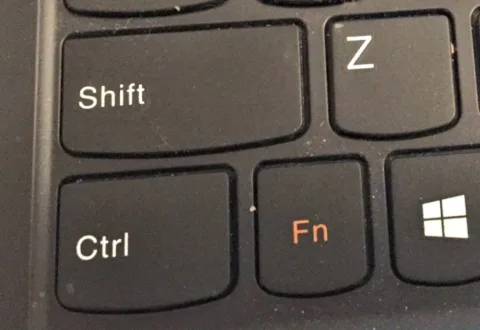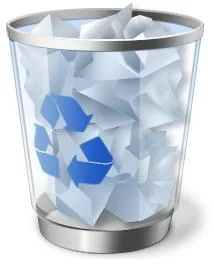Have you just deleted something on your computer and are freaking out because you hadn’t saved it?
I know that feeling well. But don’t panic — you can undelete whatever you just did!
I know what that panic feels like. I work on a laptop and literally have it on my lap — sometimes my sleeves will push a button, which closes a window, deletes text, or adds text where I didn’t want it.
Relax. Microsoft Windows, Google Docs, and other programs have a few simple tricks that enable you to reverse any careless keystrokes.
So, panic no more… open the Notepad or a Google Doc on your computer (a piece of paper and a pen will work too!) and save these handy tips and remember to use them when you want to undelete something!
#1 – Use The Undo Key
Most Windows applications have a menu called ‘Edit’ at the top. ‘Undo’ is usually one of the options on the Edit menu.
When you use a new application for the first time, check for Undo. Then breathe easy knowing you can undelete what you just erased.
Any mistake (or whatever the cat did by walking across the keyboard!) can quickly be reversed with the Undo option.
Some programs even allow several actions to be rolled back through repeated clicks on Undo. Others even have an undo for the Undo (that arrow pointing to the right in the picture above).
Here’s what to do if you delete photos on a flash drive.
#2 – Use Control+Z On Your Keyboard
Picture this — you’re clicking and scrolling wildly around your computer using multiple editing tools and you have a half dozen windows open. Then, you do something wrong.
Suddenly the screen freezes and everything you typed over the last hour disappears. Before you throw your laptop at the wall, take a deep breath and press Control+Z.
The Control key is labeled ‘Ctrl’ and is usually in the bottom left hand corner of every keyboard. Using it is as easy as 1, 2, 3:
- Press Ctrl.
- Hold it down and press the “Z” key.
- Then let go.
Control+Z is the keyboard shortcut for Undo. Even for applications that don’t have an Undo menu option, you can use Control+Z for a quick undelete option.
# 3 – Use The Escape Key
Text fields have an annoying habit of highlighting everything (or a block of text) if you just click the cursor inside them. This applies to fields like the address bar on an Internet browser, or boxes inside forms that you’re completing online.
One false move and the whole thing disappears. However, all is not lost!
Simply press the ‘Escape’ button — which is usually in the top left hand corner of any keyboard and is labeled ‘Esc.’
Escape will also help if you somehow manage to enter Edit mode when you’re clicking on an icon and you inadvertently change or delete its name.
#4 – Restore From The Recycle Bin
You don’t know what happened. You were looking around for a file, then suddenly a box popped up, there was a flying folder and you’ve got a nagging feeling that you just deleted something without meaning to.
This is what I do when that happens. I find the recycle bin. (It’s a little white bin on your computer’s Desktop.)
If you can’t find the Recycle Bin, try this: Open a ‘My Documents’ window and look in the folders structure on the lefthand side of the window. Your Recycle Bin will be near the bottom of the list of folders.
Here’s how to restore a file you deleted:
- Click on the Recycle Bin icon.
- Find the file or folder you deleted.
- Click on it once and then click on the File menu at the top of the window.
- The first item in this list is ‘Restore.’ Click on that.
The file will go back to where it should be.
I consider myself pretty computer savvy. But from time-to-time I (or my cat) will delete things unintentionally. I usually panic — until I remember how easy these quick tips are to undelete what just happened. These computer shortcuts are a huge time-saver for me!
More Tips On How To Undelete Files
In addition to the links I’ve included above, here are some other resources to help you undelete files, photos, text, and more: