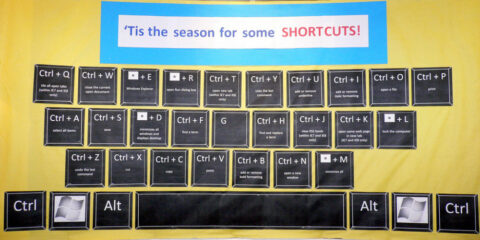It is definitely a time-saver to check the “Remember what I enter in forms and the search bar” in Firefox. (Under Tools – Options – Privacy)
It’s the same as “AutoComplete” in IE — which stores previous entries and suggests matches for you. (Under Tools – Internet Options – Content)
This amazing shortcut saves you boatloads of keystrokes, especially if you routinely complete the same stuff at your most often-visited websites. (Think: uploading photos, logging into websites, etc.)
Today, I was about to clear ALL of my saved data (the only option that is available under Firefox – Options) because of just one measly little typo that mistakenly got saved in one of my AutoComplete boxes. It was annoying me to no end.
But, thanks to Mission Data, I learned the quickest & easiest workaround to fix the problem once and for all!
Here’s how to remove those annoying typos from your boxes without having to clear ALL of your saved data…
Mission Data saved me hours of frustration, which is why I’m sharing their helpful tip with you now.
To remove a mistyped word or entry from your saved form information do this:
Go to the form where the mistake is. Put your cursor in the text entry widget [box] and hit down until the incorrect entry is highlighted. Now press shift + del … viola. Source
Find more great Internet, Computer, and Browser tips like this at the Mission Data Blog.
I got my first computer in 1986 and immediately started writing, saving documents, and organizing my entire life on it. Thus began my love affair with gadgets and all things tech. I built my first website in 1998 in old-school HTML code — before websites were "a thing". Blogs weren't invented yet. It was the same year that Google was born. My husband and I created TheFunTimesGuide.com in 2004 — before YouTube, Twitter, Reddit, and Mashable were launched. That was the year Facebook started and 'blog' was the Word of the Year according Merriam-Webster. Ever since then, anytime a new electronic gadget hits the market… I have to have it. (My husband's impulsive nature to try out every new tech gadget invented is even worse than mine!) When I'm not trying out fun new tech gadgets, you'll find me at the corner of Good News & Fun Times as publisher of The Fun Times Guide (32 fun & helpful websites).